Troubleshoot A Laptop With A Blank Screen
Comprehensive Guide for Laptops & MacBooks with Blank Screen
Preliminary Considerations:
You may need to play detective and reflect on recent events that may have impacted the laptop, like physical trauma, liquid exposure, environmental factors, or software changes. Or perhaps you have loaned your laptop to a mate, or recently been on a flight where it went through an X-ray machine.
Any info you can provide can speed up the diagnosis, and help solve the blank or black laptop screen issues
- Power Cycle:
- Turn off the laptop.
- Disconnect all peripherals (USB devices, external monitors, etc.).
- Hold down the power button for 15 seconds to drain residual power.
- Reconnect the power cord and turn on the laptop.
- Check Display Brightness:
- Ensure the laptop is powered on.
- Try increasing the screen brightness using the keyboard shortcut (often Fn key + sun icon function key).
- External Display Test:
- Connect to an external monitor or TV using an HDMI cable.
- A working external display doesn’t always mean the laptop screen is fine.
- Battery and Power Supply:
- Check if the battery is charging properly.
- Ensure the power supply is connected and functioning.
- Try a different compatible charger to rule out charger issues.
- Remove and Reinsert Removable Battery (External Battery Version):
- Turn off the laptop and disconnect the power cord.
- Remove the battery carefully.
- Press and hold the power button for 15 seconds.
- Reinsert the battery, connect the power supply, and try turning on the laptop.
- Handling an Internal Battery:
- Ensure the laptop is off and disconnected from power.
- Remove the bottom cover by unscrewing the screws.
- Locate and gently disconnect the battery connector on the motherboard.
- Press and hold the power button for 15 seconds.
- Reconnect the battery connector and reassemble the laptop.
- Reconnect the power supply and attempt to turn on the laptop.
- Loose or Damaged Display Cable:
- Inspect for visible damage, especially near hinges.
- Seek professional help for internal cable issues.
- Graphics Card Issues:
- Update or reinstall graphics drivers.
- Motherboard Failure:
- Look for unusual beeps or blinking lights.
- Consult a technician for diagnosis.
- RAM Issues:
- Re-seat the RAM if comfortable doing so.
- Use BIOS/UEFI diagnostics for memory testing.
- Software or Operating System Errors:
- Boot in Safe Mode.
- Perform a system restore to a previously functioning state.
Note: Regular data backups are advised to prevent data loss.
These steps provide general guidance. Persistent issues or discomfort with advanced troubleshooting warrant professional assistance. We can provide you a free quote on any laptop screen repair or replacement issue on the Gold Coast and throughout Brisbane.